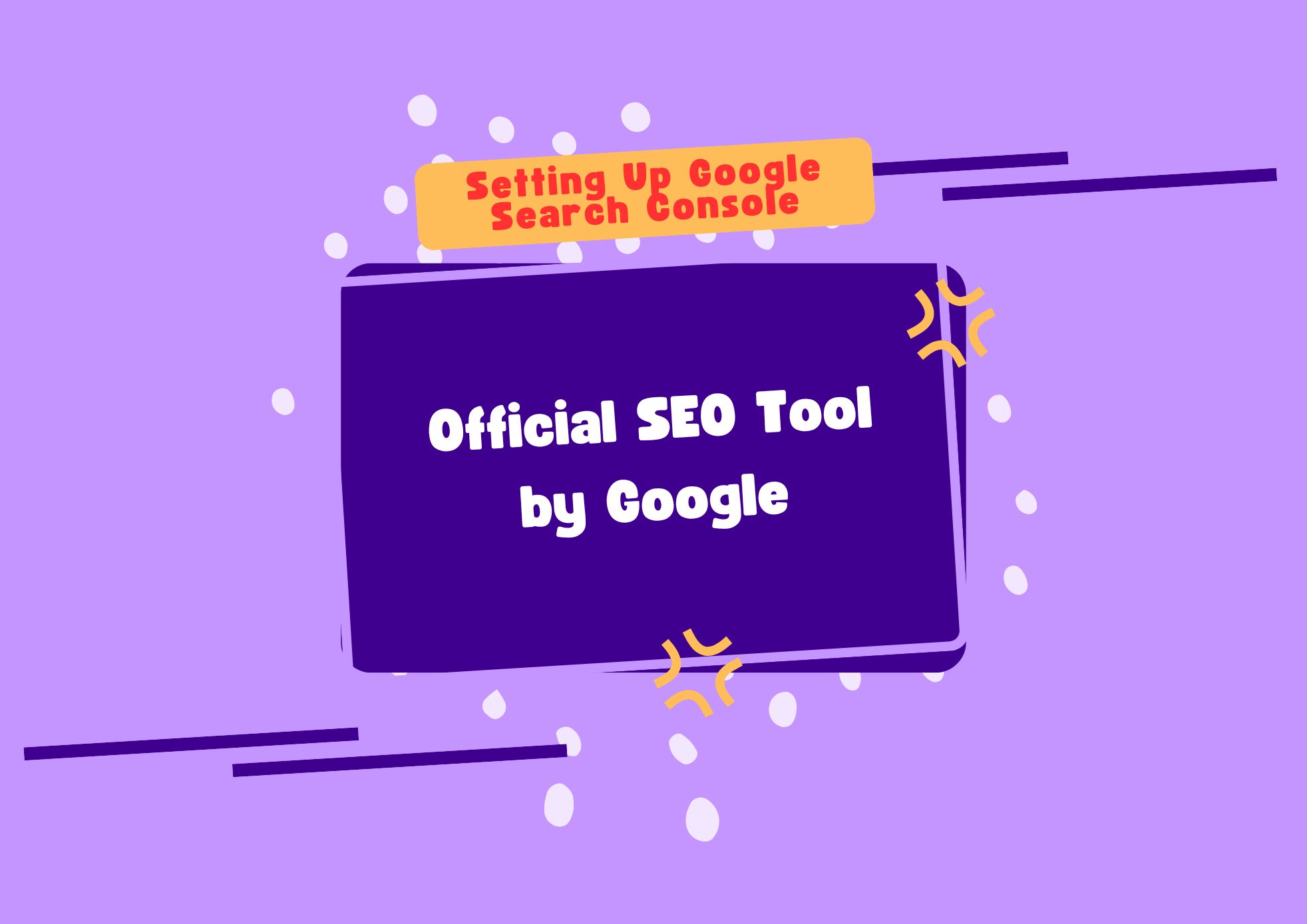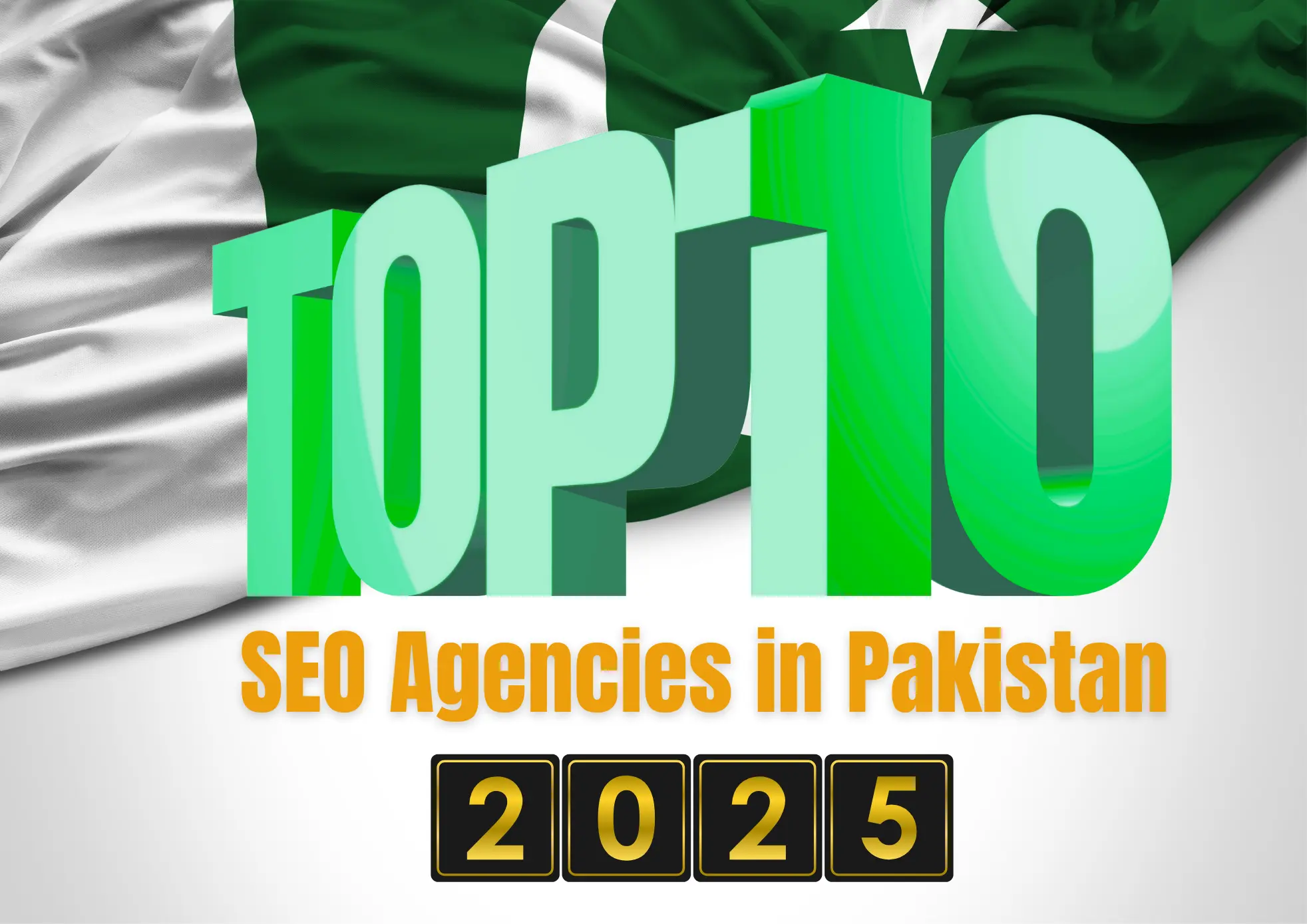Google Search Console (GSC) is a free tool provided by Google that helps webmasters monitor, maintain, and troubleshoot their site’s presence in Google Search results. Setting it up is a foundational step for any SEO strategy focused on visibility and indexing within Google.
This guide walks through the proper setup of Search Console based only on Google’s official documentation.
Why Google Search Console Matters
Google Search Console allows you to:
- See which pages are indexed
- Submit sitemaps
- Identify and fix crawling or indexing issues
- Monitor performance by queries and pages
- Detect mobile usability and security issues
- Receive alerts about penalties or errors
It is the primary channel through which Google communicates with webmasters about site health and visibility.
Step-by-Step: Setting Up Google Search Console
Step 1: Sign In
Visit Google Search Console and sign in using a Google account associated with your website or organization.
Step 2: Add Property
You will be prompted to choose between two property types:
- Domain: Tracks the entire domain, including all subdomains and protocols (recommended)
- URL Prefix: Tracks only one specific URL path (used when DNS access is not available)
Step 3: Verify Ownership
Google supports multiple verification methods:
- DNS record (preferred for domain-level properties)
- HTML file upload to the root directory
- HTML tag added to the
<head>of your homepage - Google Analytics tracking code
- Google Tag Manager container snippet
Verification confirms that you own or manage the site, giving you access to Search Console data.
Step 4: Submit a Sitemap
Once your site is verified, submit your XML sitemap via the Sitemaps section. This helps Google discover and crawl your pages more efficiently.
Example:
arduinoCopyEdithttps://example.com/sitemap.xml
Make sure the sitemap is clean, up to date, and accessible.
Step 5: Review Core Reports
1. Coverage Report
Shows which pages are indexed, excluded, or contain errors.
2. Performance Report
Tracks impressions, clicks, CTR, and positions for keywords and URLs.
3. Page Experience Report
Includes Core Web Vitals, HTTPS usage, and mobile usability.
4. Manual Actions and Security Issues
Alerts you to penalties or potential malware detected on your site.
Step 6: Set Preferred Domain and Crawl Settings
While GSC no longer lets you choose a preferred domain directly, proper canonical tags and consistent internal linking help reinforce which version of your domain Google should rank.
For crawl rate adjustments, rely on good server performance and clear sitemaps rather than artificial limits.
Best Practices After Setup
- Keep your sitemap updated as your site evolves
- Monitor the Index Coverage and Performance reports weekly
- Fix any “Excluded” or “Error” URLs that are unintentionally blocked or broken
- Use the URL Inspection Tool to debug specific pages
- Link your site’s GSC to Google Analytics for deeper insights
Google Search Console is a critical part of any SEO strategy. It not only allows you to measure how your site appears in Google Search but also helps diagnose and fix technical issues that can prevent your site from being properly indexed and ranked. A correct setup ensures better visibility, cleaner indexing, and reliable data for continuous optimization.